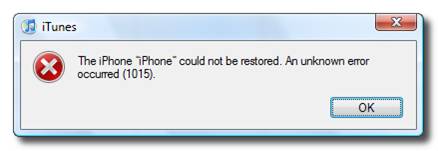iTunes Error 1015 is a very common error for all iPhone models include the latest iPhone 6 Plus, iPhone 6, iPhone 5 and some earlier iPhone models. This usually happens when you update or restore your iOS device in iTunes or when you try to connect your iPhone to iTunes. The error message typically look like this – “The iPhone 6 could not be restored. An unknown error occurred 1015.” Do not panic if you see these kinds of error messages because it is extremely simple to solve it.
Why Am I seeing Error 1015 on iPhone?
At most time, there are only 4 major reasons an iPhone user seeing iTunes error 1015:
- An iPhone user is downgrading to a previous iOS version, for example, from iOS 8 to iOS 7.1.2.
- An iPhone user is using apps that has unauthorized modifications to iOS, for example, jailbreaking or installing Cydia to it.
- An iPhone user is using an iOS beta version and trying to update the iTunes.
- An iPhone user is using an outdated iTunes. Make sure you update or restore it to get the latest version of iTunes.
Try Bypass iCloud activation lock on iPhone without jailbreak.
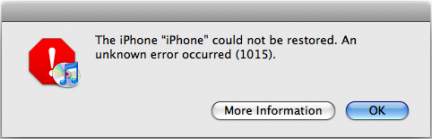
How to Resolve iTunes Error 1015
Whether the error message is 1015, 7, 54, 3194, 53, 1671, 1600 or something else, it is always recommended to resolve iOS update and restore errors in iTunes before you try to solve it with other methods. Follow these steps to fix most update and restore errors.
Step 1: Update your iTunes to the latest version. You can download it to your Mac or PC through Apple’s official website.
Step 2: Update your Mac OS X to the latest version. If you are using Windows, you can update it with PC software updates from Microsoft’s official website.
Step 3: Update your computer’s security software to the newest version. For example, update Avast in your computer to the latest version.
Step 4: Restart your PC or Mac and try to update or restore your iPhone, iPad and iPod Touch again. The error 1015 should be gone now.
Resolve iTunes Error in Recovery Mode
You may try to resolve iTunes error in recovery mode if the above method is not working for you.
Step 1: Turn Off your iPhone, iPad or iPod Touch.
Step 2: Connect your iOS device to your PC or Mac with a USB cable. Make sure you have updated your iTunes to the latest version.
Step 3: You will see Home screen icon on your iDevice screen. Hold the home screen icon until you see “Connect to iTunes”.
Step 4: You will see a message in your iTunes to instruct you to restore your iDevice. Follow it to restore it right away and the error 1015 will be gone.
Both of the above method fixes iTunes Error 1015 for iPhone models: iPhone 6 Plus, iPhone 6, iPhone 5S, iPHone 5C, iPhone 5, iPhone 4S, iPhone 4, iPhone 3GS, iPhone 3G as well as the first generation iPhone.
Lastly, you may also learn how to install Airblue sharing for iPhone for free.