You are absolutely reading the right page if you are wondering how to download Pangu jailbreak tool and jailbreak your iOS 8 devices. With the latest Pangu version released by Pangu developer, an iOS user is able to jailbreak their iOS device using either a Mac or a Windows PC. For a beginner who knows nothing about jailbreak, it takes less than 15 minutes to run a jailbreak on iOS 8 with the 10-step guide below. Anyone can follow the step by step tutorial even you have zero knowledge about using Pangu to jailbreak an iOS 8 device.
Pangu is a free jailbreak tool and therefore there is no guarantee that it will work 100% of all devices. However, it has been tested and confirmed by Pangu developer that this awesome jailbreak tool works on iPhone 6, iPhone 6 Plus, iPhone 5S, iPhone 5, iPhone 5C, iPhone 4S, iPhone 4, iPad Air, iPad Air2, iPad Mini, iPad Mini, iPad 2, iPad 3, and iPod Touch. Before you begin, it is imperative to follow the latest news from Pangu so that nothing can go wrong and you can enjoy jailbreaking your iOS device with Pangu and download Cydia to it. Here’s the step by step guide on how to download Pangu jailbreak on iOS 8, iOS 8.1, iOS 7.1, iOS 7.1.2, as well as iOS 8+.
Step 1: The first step is always the most essential step of all – backup. There are no guarantees that Pangu is a 100% safe jailbreak tool althought it has been tested without any problems. Hence, please backup your iOS 8 device using iTunes.
Step 2: Download Pangu jailbreak tool from Pangu.io. Go to en.Pangu.io if you are looking for Pangu English version. Download either Pangu Windows version for PC or Pangu Mac version for Mac OS X. Both version are free to download and no payment is needed.
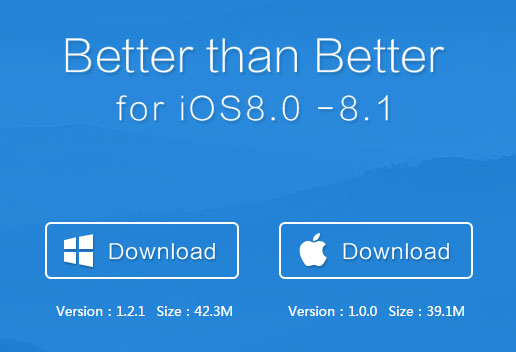
Step 3: Install Pangu to your computer. It should be very fast and takes less than a minute.
Step 4: Connect your iOS 8 device to your computer using a USB cable, Bluetooth, or WiFi hotspot. USB cable is highly recommended as it is the safest way to run a jailbreak. Launch Pangu application and let it recognize the iOS 8 device you are about to jailbreak.
Step 5: You can either run a fresh restore on your iOS device or restore it to the latest firmware if you have upgraded it via the OTA (Over-The-Air) using mobile networks, WiFi, or any other internet connection. This can be done by clicking the Restore button in Pangu -> Select the firmware (iOS 8.1) and check on the “keep user date during restoration -> Click on the Start Restore button.
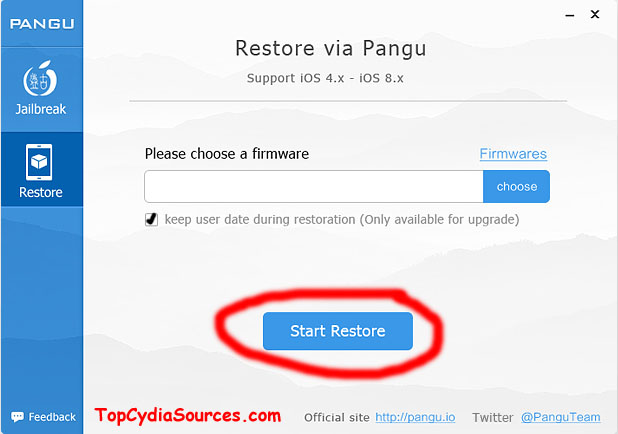
Step 6: On your iPhon 6, go to Settings -> iCloud -> Find My iPhone and disable the feature.
Step 7: Go to Settings -> General -> Auto-Lock and disable the security locks by choosing Never.
Step 8: Again, go to Settings -> General -> Passcode Lock and turn it off.
Step 9: Lastly, go to Setting and then tap on the Airplane Mode to ON in order to switch your device to the airplane mode.
Step 10: Now go back to Pangu -> Jailbreak and then hit the Start Jailbreak button. The software will do the rest for you.

Image source: Pangu Jailbreak Download official website
If you have followed the above steps to jailbreak your iOS 8 device with Pangu and try to install Cydia to it but somehow it doesn’t work for you, please share your question with the comment features. Our community will get back to you as soon as possible. Otherwise, you can also leave your own reviews on Pangu here. In a nutshell, Pangu is a wonderful and the only available jailbreak tool for iOS 8 but the only setback is that you can’t upgrade your iOS version for now once it is jailbroken.